How to Link Google Search Console to Blogger?
What is Google Search Console?
Is Google Search Console free?
Why we Must link our blog or website to Search Console?
Monitor Search Traffic: You can see how many people are visiting your website through search results, which search terms they're using, and which pages are most popular.
Improve Website Visibility: Google Search Console provides information on any indexing issues, crawl errors, or security problems with your website, which can affect its visibility in search results. You can use this information to fix any technical problems and improve your website's ranking.
Monitor Search Appearance: You can see how your website appears in search results, including any rich snippets or rich results, and make changes to improve its appearance.
Submit Sitemaps and Track Crawl Data: You can submit your sitemap to Google Search Console, which helps Google crawl and index your website more efficiently. You can also track how often Google crawls your website and how many pages it has indexed.
Receive Alerts and Notifications: Google Search Console will notify you of any significant changes to your website's search traffic or appearance, so you can take prompt action if needed.
Step by Step Guide with Screenshots
Linking your Blogger website to Google Search Console is a simple process that can be done in a few steps:
Sign up for Google Search Console: If you don't already have a Google Search Console account, go to search.google.com/search-console and sign up.
Welcome to Google Search Console Verify your website: After signing up, you'll be asked to verify your website ownership. For Blogger websites, you can verify ownership by adding your blog url. Add your blog's url under url prefix and click on continue.
Save Changes and Verify Ownership: Your ownership will be autoverified by the Search console. After that click on 'Go to property'.
Add Sitemap: Google Search Console allows you to submit a sitemap, which is a file that lists all the pages on your website. For Blogger websites, the sitemap is automatically generated, and you can find it by adding "/sitemap.xml" to the end of your website's URL. To submit the sitemap to Google Search Console, go to the "Sitemaps" section and enter the URL of your sitemap.
Sitemap submission Wait for Indexing: After submitting your sitemap, Google will start indexing your website, which can take a few days.
What are the different reports available in Google Search Console?
Google Search Console provides a range of reports that can help website owners monitor and maintain their website's presence in Google search results. Some of the most important reports available in Google Search Console include:
Search Analytics: A report that provides data on how often your website appears in Google search results, including the number of clicks, impressions, and average click-through rate.
Performance: A report that provides an overview of your website's search performance, including the number of clicks, impressions, and average click-through rate for different search queries, pages, and countries.
URL Inspection: A report that provides information about individual pages on your website, including any crawl issues, indexing problems, or security issues.
Sitemaps and Crawl Errors: A report that provides information about the sitemaps you've submitted to Google and any crawl errors that Google has encountered while trying to crawl your website.
Links: A report that provides information about the links pointing to your website, including the number of links and the websites linking to you.
Mobile Usability: A report that provides information about any usability issues with your website on mobile devices, including issues with font size, viewport, and plugins.
Security Issues: A report that provides information about any security issues with your website, such as malware or hacking attempts.
Other Free tools by Google
Google Analytics: A tool for tracking and analyzing website traffic, including where visitors are coming from and what they're doing on your site.
Google Ads: A tool for running online advertising campaigns, including pay-per-click (PPC) ads.
Google My Business: A tool for managing your business's online presence across Google, including in Google Maps and Google search.
Google Keyword Planner: A tool for researching keywords and planning pay-per-click advertising campaigns.
Google Tag Manager: A tool for managing website tags, including tracking tags for Google Analytics and other marketing tools.
Google PageSpeed Insights: A tool for analyzing the performance of a website and providing recommendations for improvement.
Google Trends: A tool for tracking the popularity of search terms over time.
Google Earth: A tool for exploring the world and viewing satellite imagery




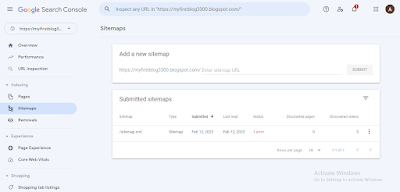
Comments
Post a Comment